I have seen a lot of talk about system configuration.
Some people want max performance and don’t care for quality.
Others are looking to push their system all the way and get top quality graphics.
So I set out to find the best tweaks for Day of Defeat: Source.
What I found was there is no such tweak guide out there specifically for Day OF Defeat: Source. So using some stuff I learned from the Internet search course I took in college I found a tweak guide that’s got what we all need.
http://www.tweakguides.com/HL2_1.htmlAs you can see it is for Half Life 2. Which runs on the source engine just as Day of Defeat: Source does. The source engine is made in a way like your plug and play peripherals work. Any game using the source engine uses these basic commands. In 2007 there was an update to these commands and some added some added commands. Basically this can be seen as the orange box move. Almost all of these commands will also work with the orange box games.
This guide even includes stuff from Smooth’s Post
https://clanrss.darkbb.com/day-of-defeat-steam-f5/enable-dual-core-support-t56.htmThe Best way to get this to work is pick the commands you want to change and stick them in a autoexec.cfg file.
Create file using notepad or download this:
http://download.textpad.com/download/v53/txpeng531.exeWhen you go to save it you must make sure to save file as all file types and when you type the name type it exactly like this autoexec.cfg
Place the file in this directory-
C:\*A1*\Steam\steamapps\*A2*\day of defeat source\dod\cfg
For people that installed steam on 32bit OS
*A1* = Program Files
For people that installed steam on 64bit OS with default directory
*A1* = Program Files (x86)
For people that installed steam on 64bit OS that changed directory because all games they play are 64bit
*A1* = Program Files
*A2* = your account name that you use to log into steam.
When playing with settings only change one at a time. Sometimes you won’t notice a difference. This is because your system was already using the highest or lowest setting.
Also some settings can cause your system to crash. If this happens just restart your computer and edit out the last change you made.
Example
Let say there is a setting called CM_Quality and its default is -1.
CM_Quality “-1”
-1 means it will auto detect best settings.
So you want the best quality and the best is setting 2 so you change it to 2
CM_Quality “2”
But you see no difference.
This is because when it was in Auto detect mode it automatically detect that you could use setting 2 so even when it was in setting -1 you were seeing setting 2.
It’s the same the other way around.
Let’s say you want to get a higher frame rate so you want to turn settings down. So you set it to:
CM_Quality “0”
Now if you have a old graphics card you won’t see a difference to your FPS because auto detect already had it set to 0.
Many of these settings will only help people trying to force their system to do something. People that can benefit from these settings are:
Anyone that over clocks their hardware. But game only reads the manufacture defaults.
Some one that doesn’t care for quality and just wants to see the most highest frame rate for a more smooth game play.
Some of these settings are blocked by cv_cheats command and will not work. Or have restrictions like
r_lod is what you change to seeing things further away. You can only change it from -1 to 2 with cv_cheats off. cv_cheats must be off to play on the rss server. If it is on it will try to force it off orit will kick you from server. Any settings that can give you a measurable advantage are blocked. As long as cv_cheats is off.
Currently I am testing all of these settings with my system (When I am done I will make a master autoexec.cfg file and a readme txt on what helps which systems):
Component Details Subscore Base score
Processor Intel(R) Pentium(R) D CPU 3.00GHz 4.7 4.7
Determined by lowest subscore
Memory (RAM) 3.00 GB 5.1
Graphics NVIDIA GeForce 9600 GT 6.6
Gaming graphics 1791 MB Total available graphics memory 6.6
Primary hard disk 861GB Free (931GB Total) 5.9
Windows 7 Professional
System ________________________________________
Manufacturer INTEL_
Model D945GNT_
Total amount of system memory 3.00 GB RAM
System type 64-bit operating system
Number of processor cores 2
Storage ________________________________________
Total size of hard disk(s) 1490 GB
Disk partition (C:) 861 GB Free (931 GB Total)
Disk partition (D:) 161 GB Free (186 GB Total)
Disk partition (E:) 139 GB Free (186 GB Total)
Disk partition (F:) 170 GB Free (186 GB Total)
Media drive (G:) CD/DVD
Media drive (H:) CD
Graphics ________________________________________
Display adapter type NVIDIA GeForce 9600 GT
Total available graphics memory 1791 MB
Dedicated graphics memory 512 MB
Dedicated system memory 0 MB
Shared system memory 1279 MB
Display adapter driver version 8.17.11.9621
Primary monitor resolution 1280x1024
DirectX version DirectX 10
Network ________________________________________
Network Adapter Intel(R) PRO/100 VE Network Connection
Network Adapter Bluetooth Device (Personal Area Network